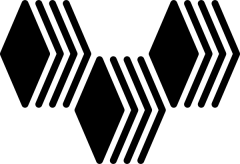<-Get Started * Web Apps ->
Vagrant is up…now what?
RV has a lot of features available to it, and most are baked in by default. I’ll be linking posts off from the Features page for various packages, so make sure to go there if you want to find out more information about these things.
How do I get to my virtual machine?
There are a few ways you might interact with the project. Unless otherwise specified, all usernames and passwords are vagrant:vagrant.
- Visiting http://website.vbox.local (or http://33.33.33.10) in your browser will serve the files placed within the host’s project folder’s public_html folder.
- If you want to share your internal site with another device, you can do something similar to the following in your vagrant.local.yml file (Remember to use spaces. NO TABS!):
servers:
WebApp:
virtualbox:
name: Rampant
port_forward:
forward1:
host_port: 8080
guest_port: 80
This will forward any traffic coming to your host machine on port 8080 to the RV box on port 80 (e.g. If you host machine’s IP address is 192.168.1.2, then visiting http://192.168.1.2:8080 will display the webpage being served from RV).
- From the command line (or Git Bash on Windows), you can cd to the project folder and type
vagrant ssh.This will automatically ssh into the RV box as the user vagrant. - Using the host’s ssh client, you can ssh to website.vbox.local or 33.33.33.10 .
- Codiad is reachable via http://website.vbox.local/codiad. The Codiad IDE, while not as feature-rich as something like Jetbrain’s PHPStorm, is a decent starting point (and free).
- If you elected to use either the cleanWordpressInstall or the cleanDrupalInstall provisioning scripts, then the web login is the previously defined defaults.
<-Get Started * Web Apps ->